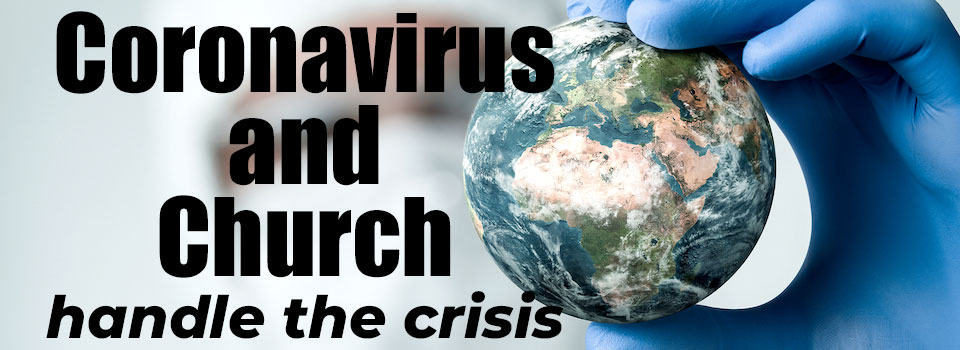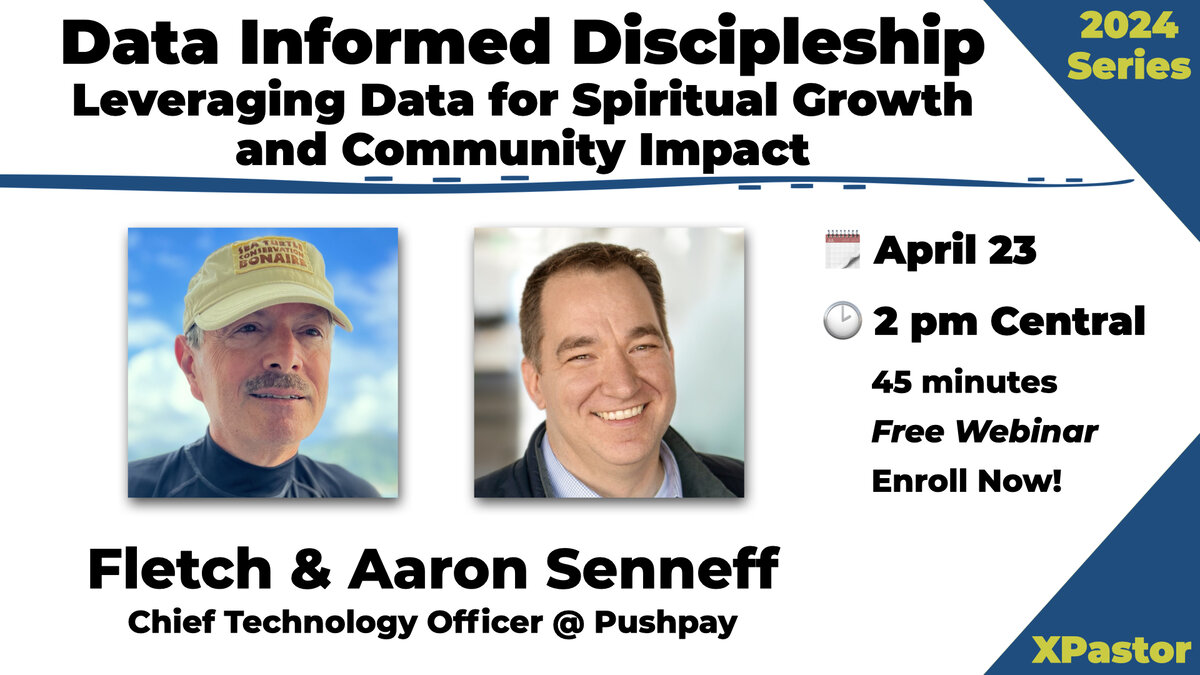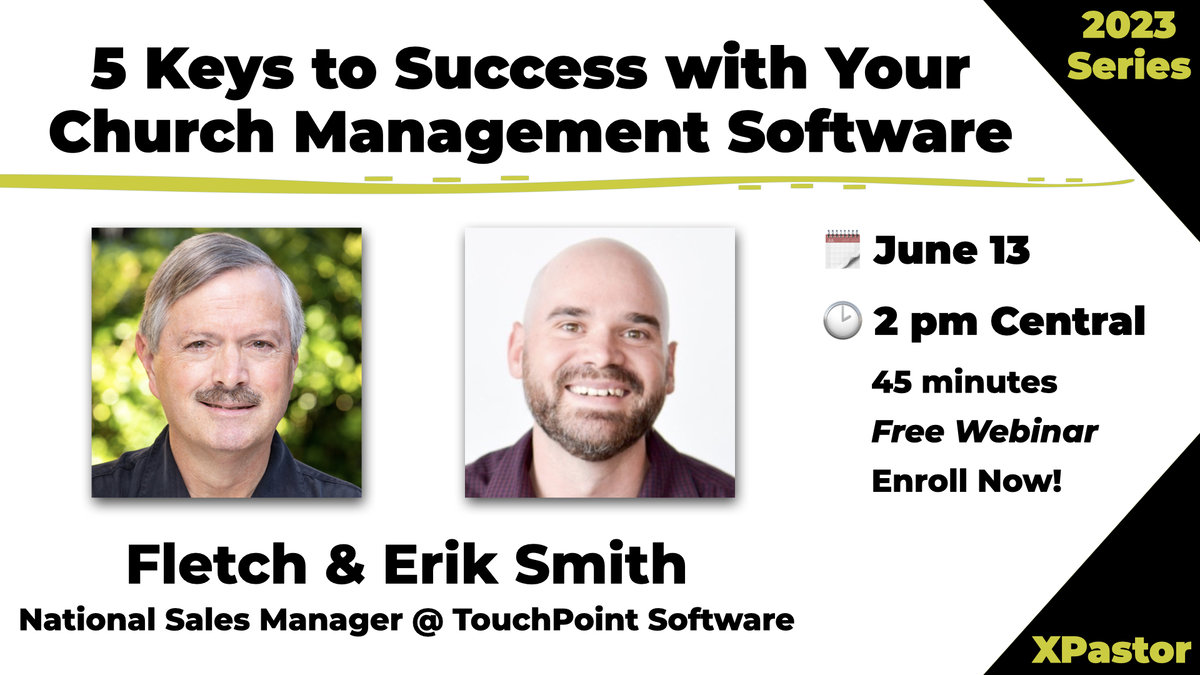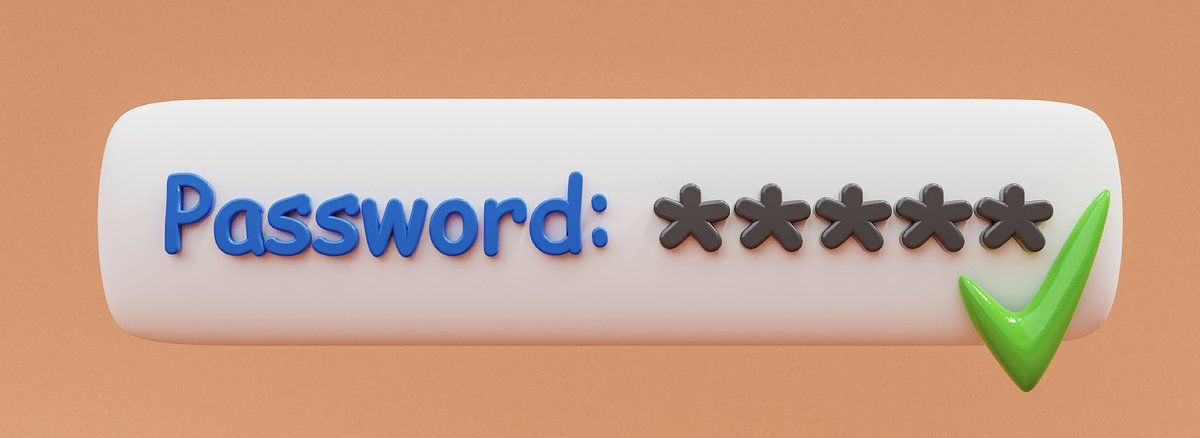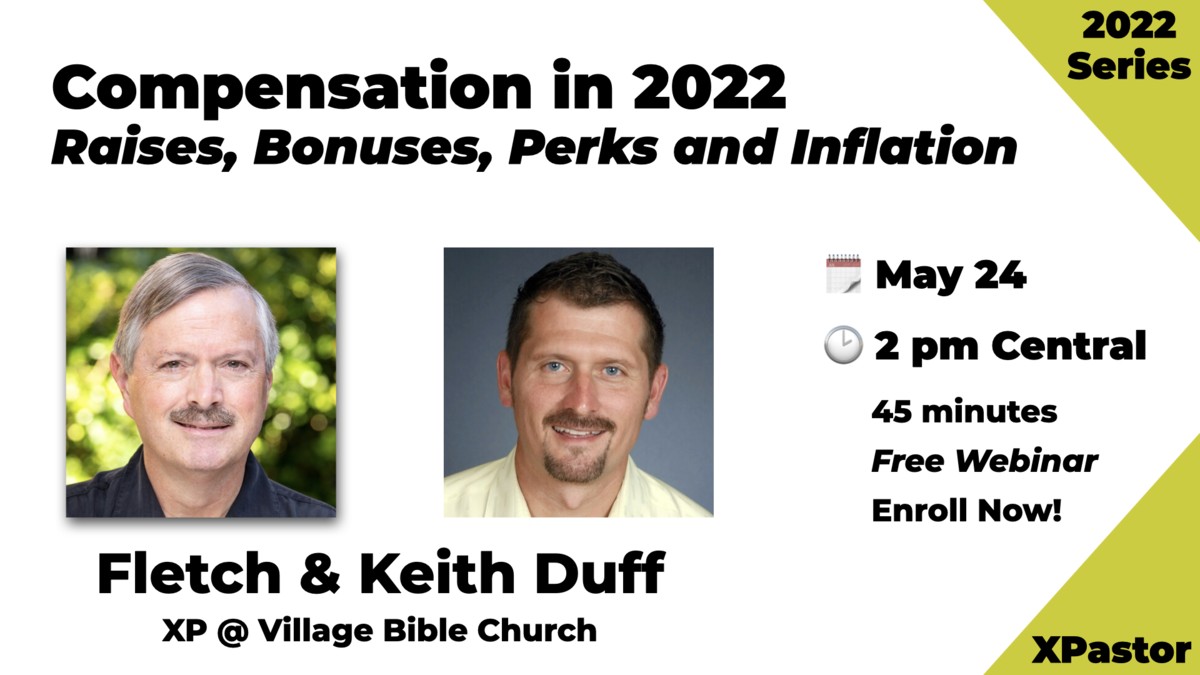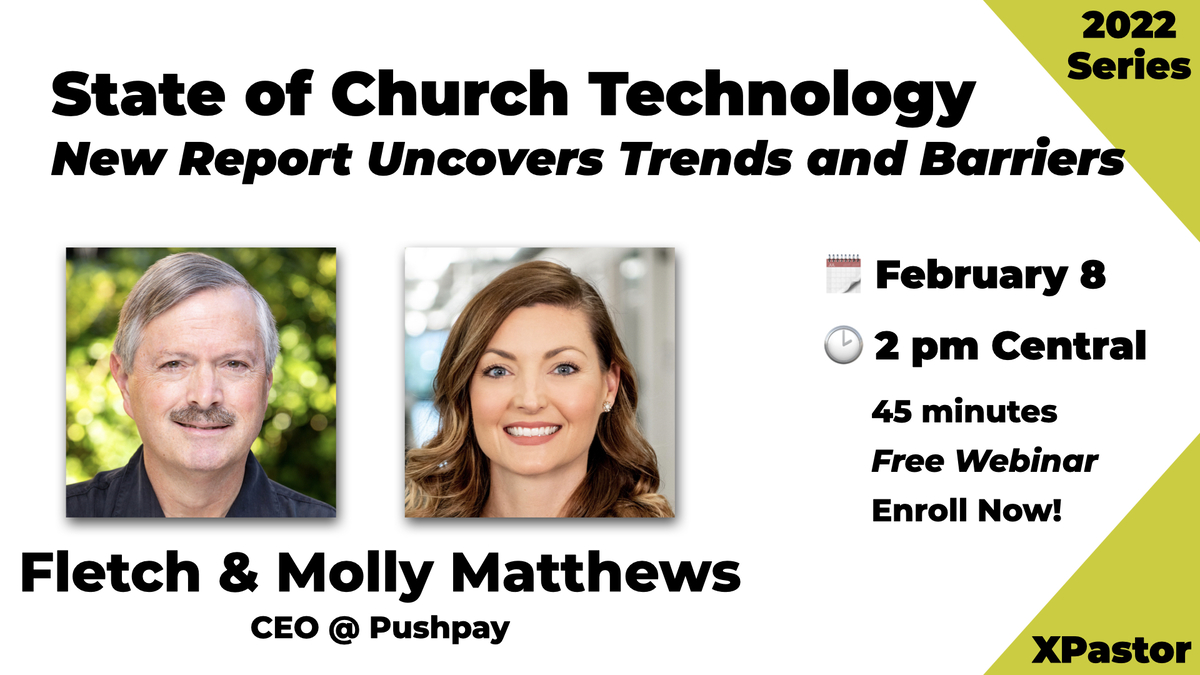Where are you working right now? If you are working remotely, it’s likely your employees and coworkers are, too. So how do you secure remote workers and the devices they use to access your resources? Remote work has become a necessity at many organizations due to the COVID-19 pandemic. But even before that, remote work was becoming extremely popular as it can reduce overhead costs, minimize employee burnout from travel and commuting, and increase efficiency, effectiveness, and employee satisfaction.
Giving your user base the ability to work remotely does not negate the need for controls. In fact, remote work may create new challenges as your network becomes decentralized.
With strategic planning, however, you can create a remote working environment that supports your organization while maintaining the security of your systems and data. Here are four steps to follow.
1. Identify the need and extent of access
You cannot manage what you cannot measure, so start by defining the who, what, and how of your remote working environment.
- Who needs to be working remotely? Is it the entire user base or a select group?
- What are they accessing? Are they accessing internal network resources, cloud-based applications, or internal and client data?
- How are they accessing it? Are they accessing internal resources via VPN or cloud-based solutions? Are workers using personal devices, or are all devices owned by the organization? Are they using laptops, workstations, mobile devices, or a combination of these?
Evaluating these areas is critical as the answers determine what controls you implement and how you manage them. For example, if a handful of users require access, manual controls and acceptable use policies may be sufficient to secure the remote workers. If more individuals require remote access, additional management and centralization of controls may be warranted to ensure that controls are adequately enforced to mitigate risks.
2. Define acceptable use policies for the identified resources
Policies and procedures related to how remote workers access your data must be defined. Your organization likely allows personal devices to access business resources; therefore, procedures related to personal devices used to access business resources should also be incorporated into policies. It’s imperative to define these areas:
- Who owns the devices, the data accessed and created, and the installed applications?
- What responsibilities do remote workers have? Consider password, anti-malware, patching, encryption, and physical security requirements.
- What restrictions are in place for data storage and device synchronization? Many devices back up automatically. If an employee uses a personal computer for work purposes, business data may inadvertently be included in personal backups.
- What are the procedures if a device is lost or stolen? Can the data be wiped remotely? Do employees know who to notify and the timeframe for notification?
- What are the procedures to ensure data is removed properly from a device if an employee leaves or if a device is sold, sent for repair by a third party, transferred to another individual, or discarded?
3. Configure controls to support your policies for securing the applications and data that can be accessed, and the systems that they are accessed on
Many remote workers use remote access and cloud-based applications. Using your inventory of applications, first ensure that each system is properly secured. Enable strong password parameters and conservative lockout settings and configure multi-factor authentication for all remote access and high-risk, externally accessible applications. This is a non-negotiable control!
Next, set retention periods to limit the impact if data or systems are compromised. With the nature of remote work, large amounts of data are often stored in the cloud for ease of access. However, is all this data truly needed? Consider this question when evaluating the potential impact if any of these systems are compromised. Establish a retention period for data and a process for deleting or removing it when it is no longer needed.
Finally, secure devices that will access the resources. Remote workers and the devices they use become an extension of your network. Even if the devices are employee-owned, you now are responsible for securing them to protect the data and systems they access.
Centralize and enforce these controls:
- Install anti-malware protection on all devices and ensure the definition files are updated regularly.
- Apply patches and updates to operating systems and applications.
- Enforce password-protected screen savers and inactivity timeouts to protect users when they walk away from the device.
- Configure encryption to protect any data stored locally on the device.
- Enable the ability to remotely wipe a lost or stolen device.
If existing management systems cannot support remote devices, you may need a more robust mobile device management solution. These solutions often provide enhanced controls for data storage and syncing.
4. Consider evolving risks associated with technology in home office environments
Home office environments introduce unmanaged technology. Home office networks typically don’t just have a laptop connected, and network resources are shared with other family computers, printers, scanners, and Internet of Things (IoT) devices (e.g., smart device TVs, thermostats, refrigerators, and alarms). If not properly secured or segmented, these other home office devices could affect the laptop or computer employees use to access your business resources.
In addition, many of these smart devices listen for commands (e.g., “Hey Alexa! What’s the weather?”). To do this, these devices are “always on,” which means they are always listening and sending the data to various data centers for processing. Therefore, if an employee regularly has sensitive, work-related conversations with a smart listening device nearby, it’s likely that these conversations are being recorded and stored.
It’s imperative that your employees understand these risks and acknowledge relevant procedures within acceptable policies. Consider the following as recommended practices for home offices:
- Create a guest network to segment work-related traffic from guest and family member activity, if possible. Connecting all non-business systems to this guest network and properly segmenting them from your business resources is one of the most critical controls.
- Configure a complex password with strong encryption on the wireless network. If feasible, enable multi-factor authentication (MFA) on the management console.
- Establish procedures for ensuring all home office devices that connect to the same network used for accessing work resources are updated. This includes other computers and laptops, smartphones, tablets, smartwatches, wireless routers, printers, scanners, smart TVs, and other IoT devices.
- Consider the ability to run vulnerability scans on home office networks. If your organization has a tool to test vulnerabilities, evaluate the feasibility of extending this use to these home office networks. Depending on the number of remote workers, this may not be feasible.
- Install anti-malware protection on relevant systems on the home office network and configure the software for full system scanning. This could include workstations, laptops, and smartphones.
5. Train your user base
Once employees are remote, the way you manage controls changes, and the layers you have at your physical office may no longer apply. Your employees need to be aware of the risks associated with remote work. Talk to your employees about current threats, the risks of using public Wi-Fi, and the heightened threat of malware when using computers for both business and personal use.
Employees want to work remotely for various reasons, and organizations can no longer avoid this shift in the workplace. Instead of shying away from this change, embrace it by compensating for the risks with strong controls.
Thanks for CapinCrouse for allowing use to re-print this article. The original article can be found here.